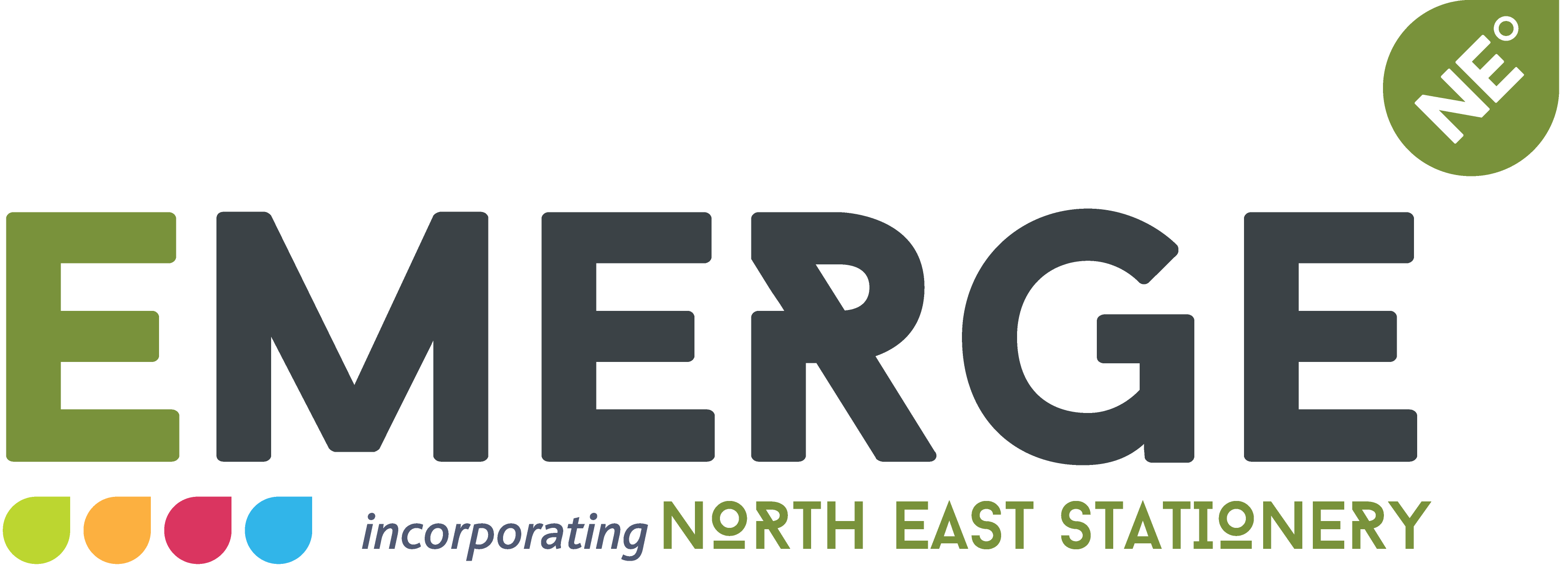You can really slow down your system by using slow storage. A fast processor can handle billions of cycles a second, but it often spends a lot of time waiting for the drive to feed it data. Hard drives are particularly sluggish because they have platters that have to spin up and a read/write arm that has to find its way physically to the data sectors you’re currently seeking. To get optimal performance, you need a good solid-state drive (SSD). Similarly, if you regularly work on large files and need something quick to transfer your data, external SSD might be an ideal choice over hard drives. Read on to learn more about SSDs.
Top 10 benefits of using a SSD,

SSDs are generally more durable and reliable. There are no moving parts to damage and no drive motor to break. So, in addition to being used for internal computer storage, this reliability makes SSDs great for portable, external drives, which may be subject to more rigorous use and handling. Apart from these benefits, SSDs have a range of other advantages. We’ve listed a quick summary for you below.
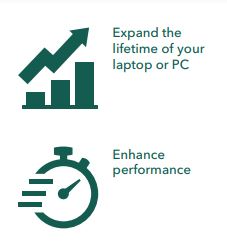
1. Faster loading, less time waiting
With no moving parts to spin up to speed, start-up is almost instant, dramatically improving boot-up times.
2. Faster transfer rates
File transfers are lightning quick and can be up to 1/3 faster than traditional Hard Disk Drives (HDD’s).
3. Find your files faster
File searches are up to 8x faster than traditional HDD’s.
4. Applications load faster
Spend less time waiting for your Adobe Photoshop and Powerpoint applications to open.
5. Reduced power consumption
With no moving parts, the SSD uses far less energy which in turn could make your laptop battery lasts up to
30 minutes longer!
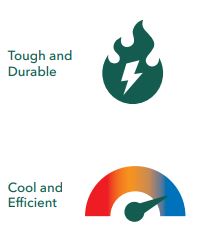
6. Halve your downtime
Normally, your computer or laptops routine maintenance will slow your system down. With an SSD, the time that virus scans and other background maintenance take, is cut by half!
7. Multi-tasking
SSD’s make multi-tasking faster. Edit your photos and answer your emails up to 3x faster than HDD’s.
8. Super fast video editing
With an SSD you can edit video clips over 30% faster than ever before!
9. Superior durability
The SSD’s lack of moving parts make it far more robust and reliable, with increased tolerance to heat, shock and vibration.
10.Silent operation
SSD’s are silent, just like a USB Flash Drive. No more distracting hums and whirrs as the drive spins up and down.
Types of SSDs

image of SSD
An external SSD or internal SSD might be the ideal choice for you if you are working on large files on a daily basis or if you need to save your important data, photos, movies or games on a robust drive that you can trust. SSDs come in a few different shapes and sizes, and that can affect their performance and adoption.
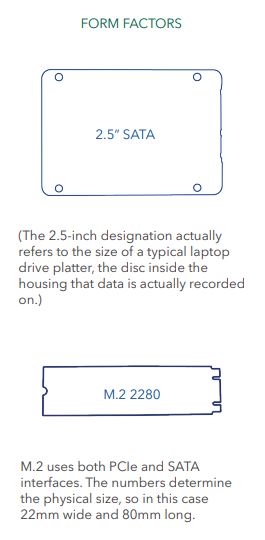
SATA III
SATA III is the last evolution of an older connection option that works with both HDD and SSD. It was advantageous during the transition from HDD to SSD, as hard drive-compatible motherboards could then work with the new standard. It’s still the most common one used in modern SSDs and although slower than other SSD options, can still deliver read/write speeds of up to 560MB/s / 520MB/s* (which is 10 times faster than a hard drive), meaning that they can truly transform the performance and productivity levels of any hard drive-based PC or laptop computer.
PCIe
The Peripheral Component Interconnect Express or PCI Express (PCIe) slot is typically used for graphics cards and add-in cards like USB ports and sound cards. While computers may contain a mix of various types of expansion slots, PCIe is considered the standard internal interface and many computer motherboards today are manufactured only with PCIe slots. A PCIe connection consists of one or more data-transmission lanes connected serially. Each lane consists of two pairs of wires, one for receiving and one for transmitting. You can have one, four, eight or sixteen lanes in a single PCIe slot while more lanes from SATA require more SATA devices. PCIe technology enables interface speeds of up to 1GB/s per client lane (PCIe 3.0), versus today’s SATA technology speeds of up to
0.6GB/s (SATA 3.0).
NVMe
Non-Volatile Memory Express (NVMe) is the underlying communications interface that allows almost all PCIe-based SSDs to transfer data to and from the host system. The NVMe interface was designed specifically for SSD technology – it communicates between the storage interface and the System CPU using high-speed PCIe sockets, independent of the storage form factor. Input/Output tasks performed using NVMe drivers begin faster, transfer more data and finish faster than older storage models using older drivers, resulting in maximum performance by reducing bottlenecks and latency times, allowing the fastest speeds. Verbatim’s latest internal SSD (Vi3000) which incorporates NVMe PCIe can deliver sequential read speeds up to 3,100 and write speeds of 2,900MB/s, which is 50 times faster than a regular hard drive.
M.2
The smallest of the SSD designs, M.2 drives can use both SATA or NVMe controllers
(so speeds do vary), but in terms of physical size, M.2 drives are much smaller than the 2.5” type.
They have a short pin connector and typically lie flat against a motherboard, making them extremely inconspicuous. M.2 SSDs support a variety of interface standards such as PCIe 3.0, SATA 3.0 and USB 3.0 interfaces, compared to mSATA, which only supports SATA interface standards. An M.2 SSD based on the non-volatile memory express (NVMe) specifications can read and write at much faster rates than SATA SSDs – SATA SSDs have a maximum speed of 600 MB per second, while M.2 PCIe cards can hit 4 GB per second.
Information & imagery provided by and credited to Verbatim
Visit Verbatim at www.verbatim-europe.co.uk
To view what else Emerge NE Ltd can provide have a look at our
“What We Do” section.